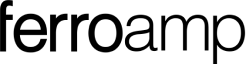Answer:
Scheduling allows you to set up the system so that different operating settings are applied at different times and on different days during the week. For example, we can set the system to run one operating mode at night and another during the day, Monday through Friday, and then run another operating mode during the weekend.
Commonly, scheduling is used to, for instance, charge the battery and electric vehicle overnight when overall consumption is low and electricity prices are generally lower. During the day, it might be scheduled, for example, to allow the battery to charge with solar power during overproduction while focusing on covering as much consumption as possible.
See the example below for a guide on how to schedule your Ferroamp system.
Example:
- To make a schedule you start by clicking on SCHEDULING down in the corner of the left window.

- Click on USE CURRENT OPERATION SETTINGS AS DEAFULT.
 NOTE! This means that the original operating settings will run as default settings. So, the operating settings displayed when you enter System Configuration will run if nothing else is scheduled. To change the default settings, click on the green button EDIT DEFAULT SCHEDULE.
NOTE! This means that the original operating settings will run as default settings. So, the operating settings displayed when you enter System Configuration will run if nothing else is scheduled. To change the default settings, click on the green button EDIT DEFAULT SCHEDULE. - To make your first scheduling, click on the green plus symbol up in the right corner. A new scheduling window will open.

- We are now creating a scheduling event. In this example, we schedule the battery to charge at 4kW overnight between 00:00 and 04:30, Monday through Friday.
1. First, you provide a name and a description for the scheduling.
2. Then, set a time interval with the start and end times for the scheduling.
3. Next, select the days you want the scheduling to be active.
4. Scroll down and choose the operating mode. In this case, we select the Default mode and set the battery to charge at 4kW.
5. When you're satisfied with your settings, press STORE at the bottom right corner to save the scheduling.
- You will now see that a scheduling event has appeared in the calendar view. Currently, the system will charge the battery overnight, and during the rest of the day, it will operate based on the default settings of the Ferroamp system that we discussed earlier.

During the rest of the day, you'll now want to schedule the facility to shave peak loads and limit electric vehicle charging if the grid's power draw exceeds 8kW, Monday through Friday. To do this, click once again on the green plus symbol at the top right to open a new scheduling window.
The procedure is the same as before:
1. Set the desired time interval and days, but this time choose the Peak Shaving operating mode.
2. Set the desired parameters for Discharge Threshold Value and Charge Threshold Value. Set the Discharge Threshold Value to 8000W, which is 8kW.
3. Then, click the button to activate Limit Import.
4. When you're satisfied, click STORE to save the scheduling.We will now see that another scheduling has been added to the calendar view. The facility will now charge the battery between 00:00 and 04:30 and will run Peak Shaving between 04:30 and 00:00. During the weekend, the facility will then operate based on the default settings.

We constantly want to improve the content in the Knowledge Database and would appreciate it if you give feedback on our articles. Does all the information exist, is there anything that needs to be clarified or is there any information that is missing that would help installing or using the EnergyHub system in general? You can give us feedback by choosing if the article was helpful or not in the options below.
If you need to get in contact with Ferroamp's Technical Support or if you have any questions about the system, you can do so by creating a ticket here.

Was this article helpful?
That’s Great!
Thank you for your feedback
Sorry! We couldn't be helpful
Thank you for your feedback
Feedback sent
We appreciate your effort and will try to fix the article